Microsoft Outlook is personal information management software created by Microsoft. It’s an all-in-one suite for managing email, calendars, tasks, and contacts. It is included in the Microsoft Office Suite and Microsoft 365 subscription services.
Outlook is meant for both personal and professional users, offering features that include email management, calendaring, contact management, task organization, etc.
Outlook comes with a ton of features, including an easy-to-use user interface. You can easily manage email, calendars, tasks, and contacts via Ms Outlook.
Changing the default font in Microsoft Outlook allows you to customize how your emails appear when you compose, reply to, or forward messages. Here’s the complete guide to changing the default font in Microsoft Outlook.
Changing the default font in Microsoft Outlook
By following this guide, you will be able to change the default font, style, and size for messages in new Outlook.
Firstly, download the new Outlook and install it on your Windows PC. Download -> Outlook for Windows.
You can check the guide about installing Bangla fonts on Windows and Mac.
After installing Outlook on Windows, open it and log in with your email. Now, follow the below steps.
On the View tab, select View settings in new Outlook.

Select Mail, then Compose and reply.

Under Message format, choose the font, size, and style you would like, then select Save.

That’s it!
Now you will see the new font that you selected earlier while composing and replying email.
You can also change the font size for reading messages in new Outlook. In that case, we will use the Zoom feature to do that.
First Step: Select a message from your inbox to view in the Reading pane.
Second Step: Now, select the View tab, then Zoom.
Third Step: Select the plus (+) button to zoom in or the minus (-) button to zoom out. Use Reset to go back to the default view.