Bengali is the seventh most spoken language globally. Its significant digital presence is growing daily. To type Bengali on your smart devices, you must have a Bengali keyboard and an appropriate font. A Bengali font can help you to write Bengali words on your device with different styles.
This guide will show you step-by-step instructions on installing Bangla fonts on Windows and Mac with ease. If you are a beginner in writing Bangla on Windows or Mac, this article will help you a lot.
Installing Bangla Fonts on Windows PC
Almost all of us are familiar with the Windows operating system. In our daily lives, we use Windows computers to complete our daily tasks. Sometimes, we need to write Bengali on our Windows PCs to create documents, Graphic Designs, Bangla CVs, etc.
In that case, we feel the requirement for different types of Bangla fonts, such as Stylish Bangla font, Newspaper Bangla font, Regular Bangla font, etc.
You can download the font from the BongoFont website, but when the question arises of installing the fonts on your Windows device, you may feel uncomfortable.
No worries, here is the complte step-by-step guide of installing Bangla font on Windows.
Step-1: Download Bangla Fonts
Initially, you must download Bangla fonts. To download your favorite fonts visit Bongofont.com.

Download the .ttf or .otf or .zip font file to your computer.
Step 2: Install Bangla Fonts
Locate the downloaded font file, usually in the Downloads folder. If you downloaded the .zip file, unzip the font and search for the .ttf or .otf files.
You may also get a different version of that font, such as ANSI or Unicode. Select the appropriate font for your Bangla keyboard.
Double-clicking on the .ttf file will prompt a window with the Install option.

Click on the install, the installation will take a few seconds. After that, you can use this font on any Application such as Adobe Photoshop, Microsoft Word, Adobe Illustrator, etc.

You can also Right-click on the font file and select Install. For multiple fonts, select them all, right-click, and choose Install.
Alternatively, you can copy the font files to C:\Windows\Fonts
Thats it! you have successfully installed Bangla font on Windows PC.
Installing Bangla Fonts on Mac
Mac is another popular operating system globally. The number of Mac OS users is growing daily in our country. However, installing Bangla font on Mac OS is similar to Windows.
First, download the desired free font and follow the steps below:
Step-1: Download Bangla Font
Firstly, download the font you want. Bongofont.com has thousands of free Bangla fonts. After downloading the font file, unzip it if it’s a zip file.

Find the .ttf files into an unzipped file and install the appropriate font as per your requirements
Step 2: Install Bangla Fonts
Open the downloaded font file. It will launch the Font Book app.

Click Install Font to add it to your system. The font will be available across all applications.
Thats it! you have successfully installed the font on your Mac.
Installing a font on Windows or Mac is the easiest job ever. Following this guide lets you install Bangla font on your device. If you have any queries please comment below.